Everything You Need to Try In macOS 26 and iPadOS 26 Public Betas
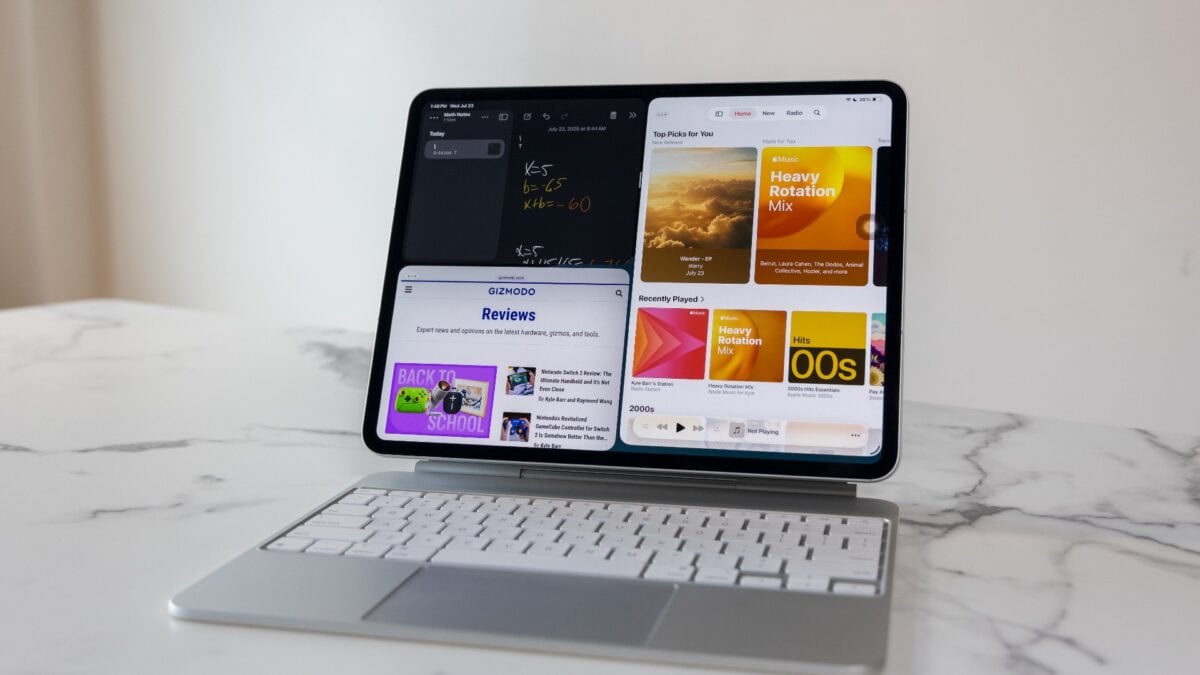
You’re probably already tired of the rants about Apple’s Liquid Glass redesign, but that’s too bad, because iOS 26, iPadOS 26, macOS 26, and all the other “OS 26” updates are now in public beta, and there’s a lot to unpack. You can sign up for the public beta program, though we should warn you that any beta software may introduce new glitches. If you’re planning to try the beta, you should back up your important files in case something should go awry.
We took some time and tested macOS 26 and iPadOS 26, so if you’re on the fence about downloading those public betas, here’s a rundown of all the best (and work-in-progress) features we’ve used so far.
macOS 26
Despite the changes made in recent updates, we can already tell Liquid Glass will continue to be divisive. I actually enjoy the current look of it on Mac, especially how apps become translucent on the desktop when not active. I didn’t have any real difficulty finding my most-used apps on the dock or finding the Play button on Apple Music. I won’t miss the grey cutout for the menu bar at the top of the Mac screen, that’s for sure.

What may be a far more significant change is how Apple modified Launchpad. Gone is the full-screen page showing all your apps at once. Instead, you’re granted a smaller, iPhone-like single window. This also displays apps connected to your iPhone, which you can open via mirroring or—in the case of a call—the new Mac Phone app. I don’t disagree that Launchpad needed a facelift, but the change isn’t going to help longtime Mac fans now that all their carefully laid-out folders no longer exist. The update needs more TLC to get it closer to what Mac fans want—not something crowded with your legion of iPhone apps. You can bring back the old Launchpad if you can’t stand the new look, at least for now.
iPadOS 26

Despite the introduction of a new Game Overlay to quickly chat with friends Discord-style, macOS feels like the least dramatic update of Apple’s mainstay product lines. Your iPad, on the other hand, will feel like a whole new machine. Gone is the need for Split View or Stage Manager. You can now have multiple apps open at once, each in its own resizable window. What’s extra fun is how you can throw each app to the two corners of the display, and they’ll automatically resize to fit the screen. All this extra space to put more apps on the screen will inevitably result in a more crowded field. Apple added an automatic resizing capability on the top of each app if you prefer to tile your apps or center them on the left, right, top, or bottom of the display.
Not to put too fine a point on it, this is the best iPad has ever been. Still, this beta isn’t as simple as Mac, where you can resize any window as small or large as you want. The new version of iPadOS doesn’t have any smart tiling where it can puzzle out the right spot for an app automatically, even when there’s room. Plus, when you have your apps out on the screen, you can’t hit any other app icons until you swipe up from the bottom. You can use this same movement to see all your open apps at once, like on the iPhone. However, like Mac, you can access a full menu bar. Swiping down from the center of the screen lets you quickly access the Edit or Format options, depending on the app you have open.

As much as these changes aid multitasking, iPad is still iPad. Apps built with Apple’s tablet in mind work better than ports such as Google Docs. The latest iPad Pro and iPad Air support the new versions of the Magic Keyboard with a full function row, but simply selecting text on some apps can feel like a chore. It’s now closest to being Mac-like, but you’ll still use iPad for large-screen tasks you wouldn’t on Apple’s full-scale computers.
See iPad Pro M4 at Amazon
See iPad Air M3 at Amazon
Apple Intelligence
Despite getting knocked down hard, Apple Intelligence isn’t down for the count. Apple seems to be pushing the weird AI summaries back onto all our devices. If you want a reminder, the notification summaries were designed as part of the botched rollout of Apple Intelligence. They used onboard AI to massage your texts, emails, or other heads-ups into small text snippets. The AI had the tendency to get things wrong—often hilariously so. The feature went over so poorly with users that Apple turned off AI summaries in January this year.
Once you install the new beta on iOS, iPadOS, or macOS, users get to choose if they want notifications for their news apps or for other communication apps as well. Now, all AI summaries will include a note that they were crafted with Apple Intelligence. These should hopefully be much better at accurately describing news headlines as well as your texts, but we’ll have to try them out for ourselves. There are even more iPhone-specific upgrades packed into this first public beta, including the first instance of the ability to screen calls from people not in your contacts and the option to silence unknown callers.
There are tons of smaller iOS 26 capabilities arriving on iPhone and all respective Apple products with this and future betas. Similarly, Macs will find small updates to make Spotlight actually useful through sending quick texts or emails without having to go through each respective app. As much as Liquid Glass feels like a big change, the overall look of iOS is still as fluid as its name implies.









